The new iPhone 8, iPhone 8 Plus and iPhone X are here and everyone wants a feel of that new iPhone, but what if you don't have enough money to make that happen?
You can easily transform your older iPhone, giving it new looks and new features with the new iOS 11.
In this post, I will guide you on how to update your iOS devices to the latest iOS 11 version.
Before we proceed, there are three things you need to do first.
There are two methods to updating your iOS devices and I'll be covering both methods.
If you have an available Wi-Fi network, you can upgrade to iOS 11 right from your device, no need to connect to any computer or iTunes.
Make sure you have about 80% of battery or connect to a charger source and go to Settings > General > Software Update. iOS will automatically check for the latest update, then prompt you to download and install iOS 11.
If you are using a mobile network, make sure you have data that is enough for the update size.
To do this, make sure your iTunes is updated to v12.7.
Connect your iOS device to your PC.
Itunes should automatically pop up.
Click the iPhone or iPad icon in the top-left corner of iTunes, next to the drop-down menu for the various sections of your iTunes library.
Click on Check for Update > Download and Update.
Follow the prompts, accept the terms, and let iTunes complete the process.
That's all... Now you can enjoy features like editing Live Photos, customizing the new Control Center, Emergency Mode, the hard G GIF, Do not disturb while driving and lots more.
You can easily transform your older iPhone, giving it new looks and new features with the new iOS 11.
In this post, I will guide you on how to update your iOS devices to the latest iOS 11 version.
How to Update your iOS Device to iOS 11
Before we proceed, there are three things you need to do first.
- Back Up your iOS device.
- Charge Up your device, to prevent interruptions
- Make space on your device, You need over 2GB of space to make it work.
There are two methods to updating your iOS devices and I'll be covering both methods.
Updating To iOS 11 via OTA Upgrade
If you have an available Wi-Fi network, you can upgrade to iOS 11 right from your device, no need to connect to any computer or iTunes.
Make sure you have about 80% of battery or connect to a charger source and go to Settings > General > Software Update. iOS will automatically check for the latest update, then prompt you to download and install iOS 11.
If you are using a mobile network, make sure you have data that is enough for the update size.
Updating To iOS 11 via iTunes
To do this, make sure your iTunes is updated to v12.7.
Connect your iOS device to your PC.
Itunes should automatically pop up.
Click the iPhone or iPad icon in the top-left corner of iTunes, next to the drop-down menu for the various sections of your iTunes library.
Click on Check for Update > Download and Update.
Follow the prompts, accept the terms, and let iTunes complete the process.
That's all... Now you can enjoy features like editing Live Photos, customizing the new Control Center, Emergency Mode, the hard G GIF, Do not disturb while driving and lots more.


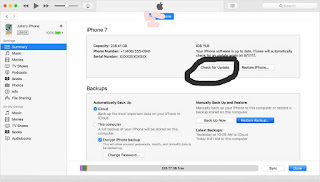








0 comments:
Drop your comments and share your thoughts...