I'm a kinda guy that likes to "Own what he owns".
I love modifying my phone to suit my taste, and one of the few things I customize is my font.
One of the reasons why I love the Android OS is its flexibility, it's easy to change and modify a lot of things on it to match your style, from installing Custom ROMs to changing your default launcher and also Changing your font.
Changing your default font is really helpful if you don't like the default font or if you just want to make your phone appear really cool.
Requirements:
To change your font you need to have ;
If you have those two things, let's get to work! But if you don't, go Root your phone and Install Ifont here.
Now we are ready!
When you launch your ifont, you would be brought to the Recommended fonts page, here you would see a list of fonts recommended for you. The fonts are grouped according to languages, where;
When you click on "Find", you get to a section where you see all the fonts and also the newly added fonts.
When you find the font you wish you change to, click on the font then press download then select SET. Your phone would automatically restart to complete the change.
When you click MY you would see all your downloaded fonts.
I love modifying my phone to suit my taste, and one of the few things I customize is my font.
One of the reasons why I love the Android OS is its flexibility, it's easy to change and modify a lot of things on it to match your style, from installing Custom ROMs to changing your default launcher and also Changing your font.
Changing your default font is really helpful if you don't like the default font or if you just want to make your phone appear really cool.
Requirements:
To change your font you need to have ;
If you have those two things, let's get to work! But if you don't, go Root your phone and Install Ifont here.
Now we are ready!
When you launch your ifont, you would be brought to the Recommended fonts page, here you would see a list of fonts recommended for you. The fonts are grouped according to languages, where;
- EN - English
- FR - French
- ES - Spanish
- AR - Arabic
When you click on "Find", you get to a section where you see all the fonts and also the newly added fonts.
When you find the font you wish you change to, click on the font then press download then select SET. Your phone would automatically restart to complete the change.
When you click MY you would see all your downloaded fonts.

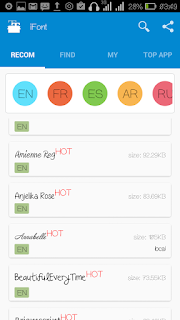









Bro, there are a lot of fonts here!
ReplyDeleteI don't even know which to pick.. Can you recommend some?